Setting Up Your Call Monitoring is as Easy as 1, 2, 3
1. Navigate to portal.clarityvoice.com, you should see the login page:
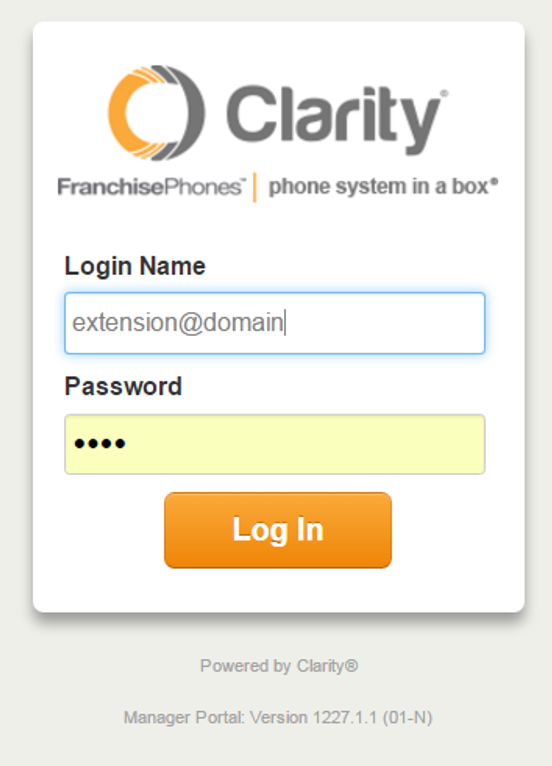
2. Enter your Extension and Domain, for example, 200@handyman, along with your password. If you don’t know your password, click Forgot Password to have a password reset email sent to you. Click Login.
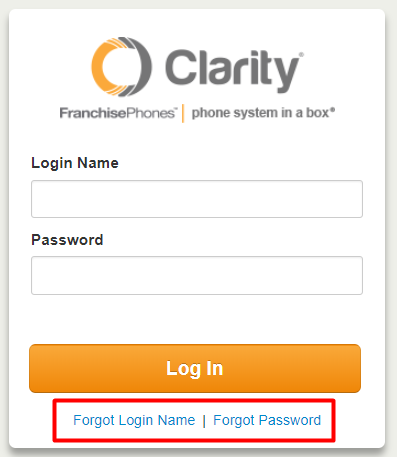
3. Click Manage Organization in the top right. *NOTE: Only users with administrative permissions can access the Manage Organization tab. Please contact Support at 800.676.3995 to authorize a user.

4. You should be on the main landing page. In the center of the page, look for the Active Calls section.
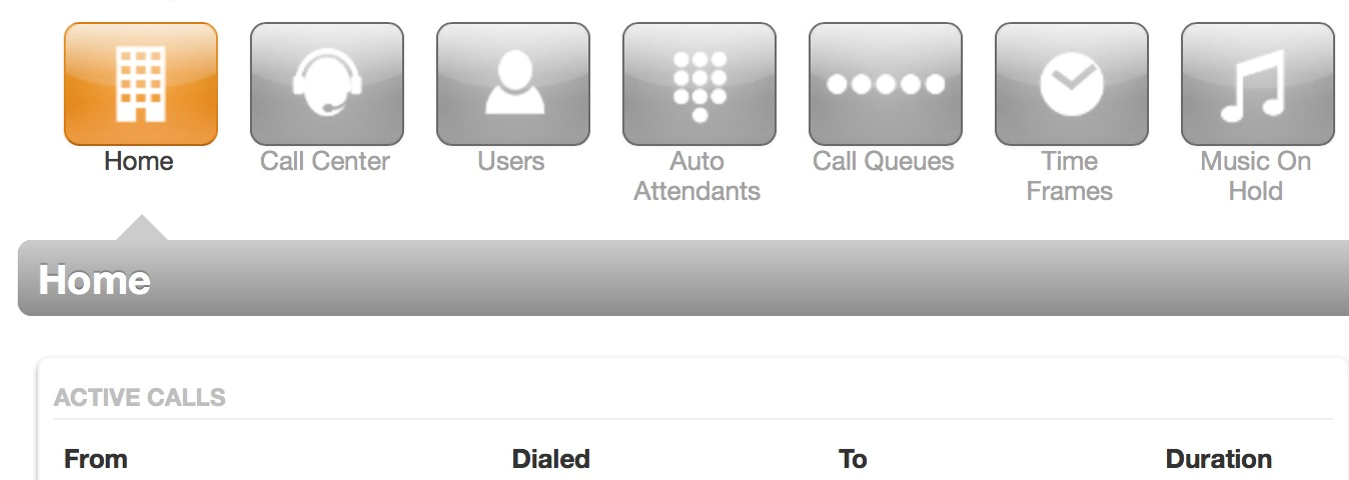
5. Pick the call you want to monitor and click the Listen In button on the right side. When your desk phone rings, simply answer it to listen to the call.
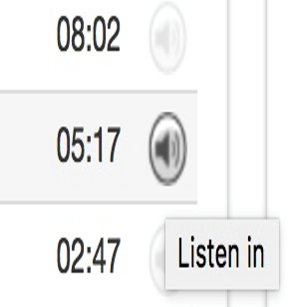
6. At the bottom of your screen, you will see an Audio Monitoring window popup.
- Click Whisper to speak only to your employee.
- Click Join to join the call and speak with both parties.
- When you’re done, you can hang up without disconnecting the other parties.
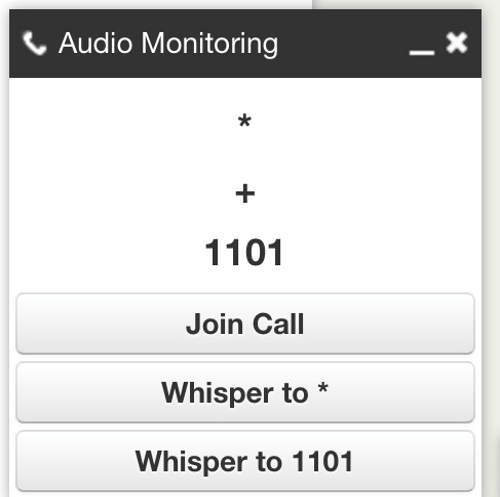
7. You’re all done! You will now be able to access your team with real-time training on live calls. To find out how to record call, click here for more information on our Call Recording feature.
