Setting Up Your Call Recording is as Easy as 1, 2, 3
*NOTE: There is an additional fee for some Call Recording storage ability. Please contact your Account Manager for pricing.
1. Navigate to portal.clarityvoice.com, you should see the login page:
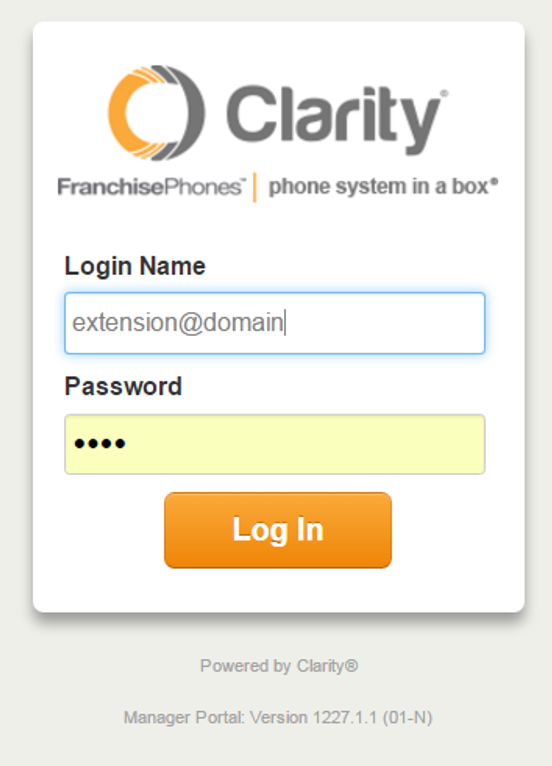
2. Enter your Extension and Domain, for example, 200@handyman, along with your password. If you don’t know your password, click Forgot Password to have a password reset email sent to you. Click Login.
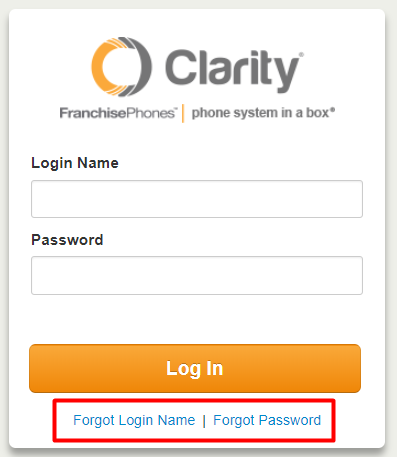
3. If you want to view Call Recordings for just your extension, continue on to the next step. If you want to view Call Recordings for the whole organization, click Manage Organization in the top right. *NOTE: Only users with administrative permissions can access the Manage Organization tab. Please contact Support at 800.676.3995 to authorize a user.

4. The main landing page has several tabs, click the Call History tab.
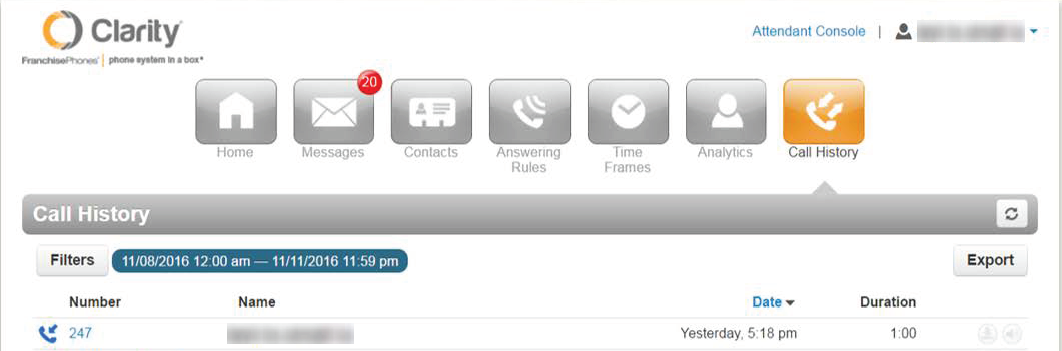
5. Here you can see all of the recorded calls for your account. You can use the Filters button to narrow your search. When you have found the desired call, you can click the Download button on the right side, or the Listen button to listen to the call in your browser.
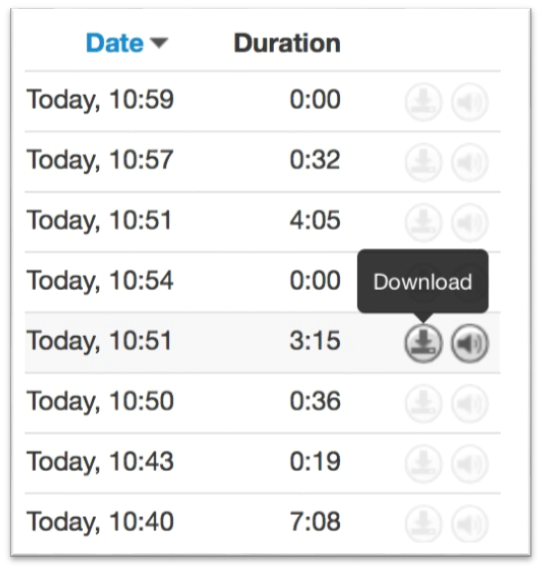
6. You’re all done! You will now be able to access ALL of your call information.
