Setting Up Your Call Redaction is as Easy as 1, 2, 3
Protect Your Company – Pause Call Recording when confidential information is conveyed.
*NOTE: Call Recording must be enabled on your account for this feature to work.
1. Navigate to portal.clarityvoice.com, you should see the login page:
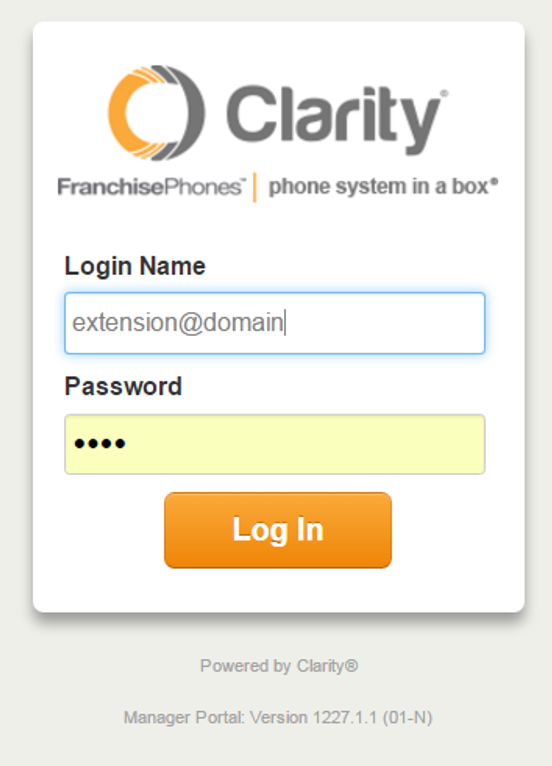
2. Enter your Extension and Domain, for example, 200@handyman, along with your password. If you don’t know your password, click Forgot Password to have a password reset email sent to you. Click Login.
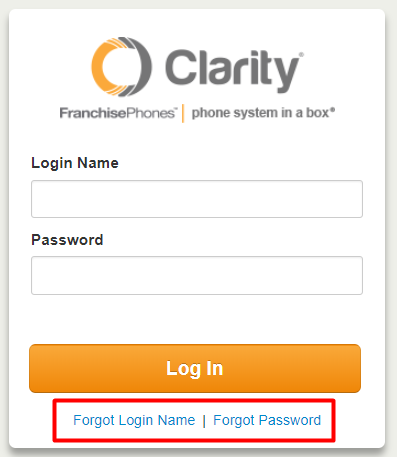
3. If you want to view Call Recordings for just your extension, continue onto the next step. If you want to view Call Recordings for the whole organization, click Manage Organization in the top right. *NOTE: Only users with administrative permissions can access the Manage Organization tab. Please contact Support at 800.676.3995 to authorize a user.

4. The main landing page has several tabs, click the Call History tab.
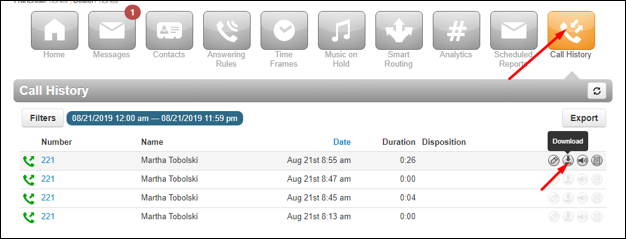
5. Here you can see all of the recorded calls for your account. You can use the Filters button to narrow your search to day, time, caller number, dialed number or call type. When you have found the desired call, hover over the call and click the Download button on the right side, or the Listen button to listen to the call in your browser.
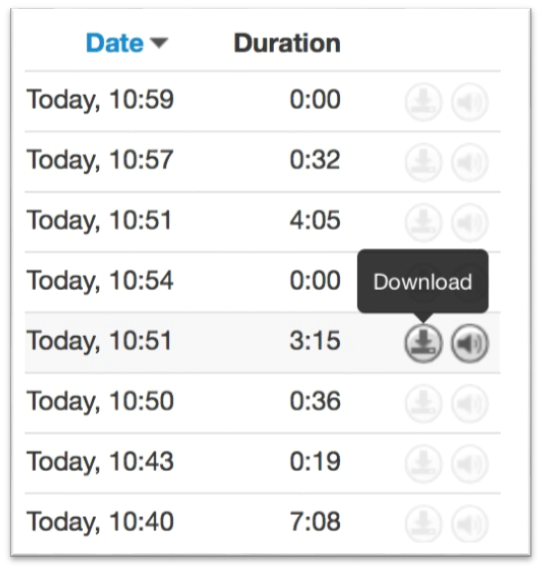
Here’s How it Works
While on the call, dial *37 and the call recording will pause. To resume the recording, dial *38. On the call recording audio file, there will be blank audio during the time it was paused. *NOTE: Callers will not hear the key presses.
If you would like line keys programmed on your phone to pause & resume the recording, please contact Support at 800.676.3995 Mon-Fri 8am-9pm EST
