Viewing Your Company Call Logs is as Easy as 1, 2, 3
How to View Company Call Logs
The Clarity Voice portal dashboard allows anyone with a phone extension, to view their own call logs and call recordings (if applicable). Users with a higher permission level, such as a business owner, are able to access call logs and call recordings (if applicable) for the entire company. This Quick Tip will provide instruction on how to access both individual call logs and recordings, as well as call logs and recordings for the entire company.
Landing Page
1. Navigate to https://portal.clarityvoice.com and login:
- Enter your Extension and Domain, for example, 200@handyman, along with your password. If you don’t know your password, click Forgot Password to have a password reset email sent to you. Click Login.
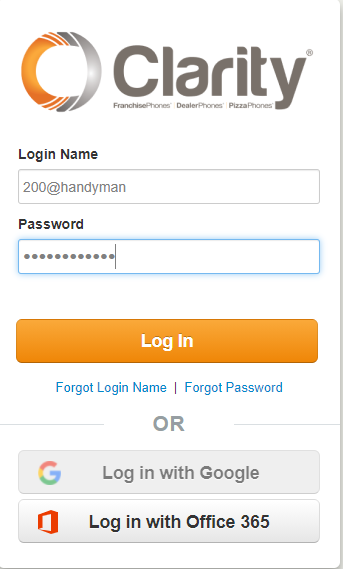
2. Once you’re logged in, you’ll see your Recent Call History listed at the bottom of the Home screen. To view your entire Call History, along with Call Recordings (if applicable), click the Call History tab on the top row.
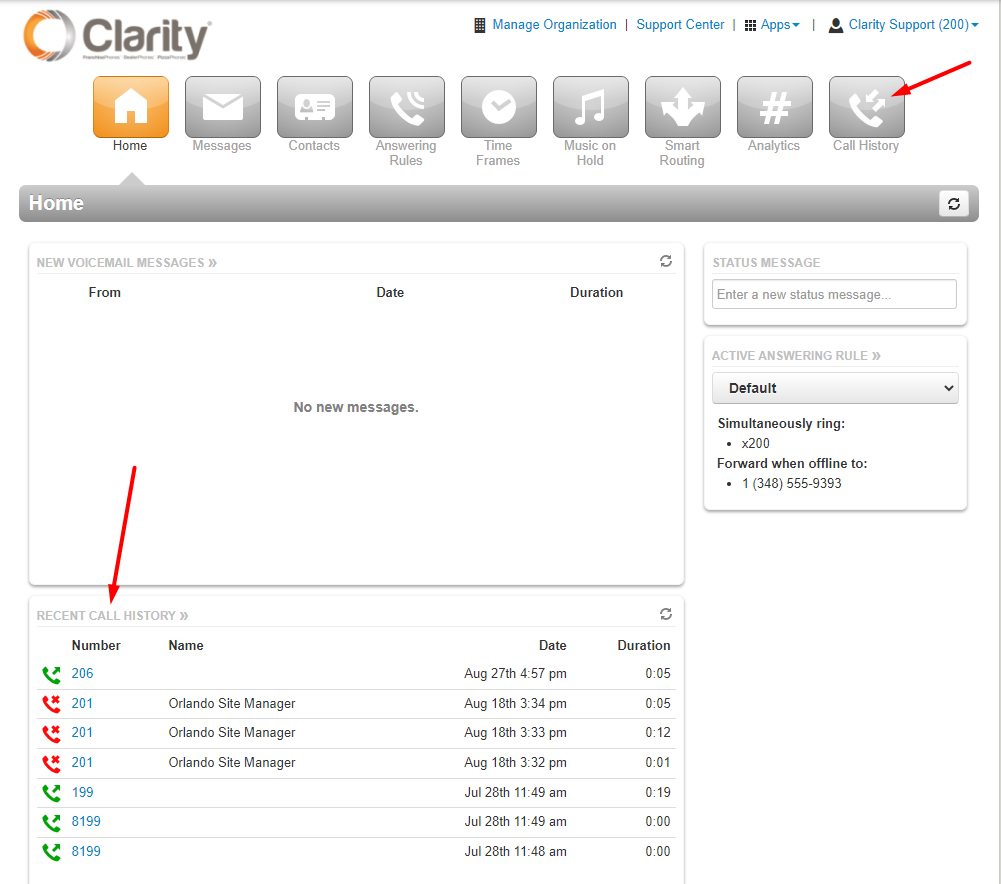
3. For users that have permissions to view all company call logs and recordings, they can be found by clicking the Manage Organization link at the top of the page, as shown below:

4. To view call logs for the entire company, click the Call History button. To listen to or download call recordings, hover over the call data, then click the download or listen speaker icon on the right side.

