Setting Up Your Portal Chat is as Easy as 1, 2, 3
1. Navigate to portal.clarityvoice.com, you should see the login page:
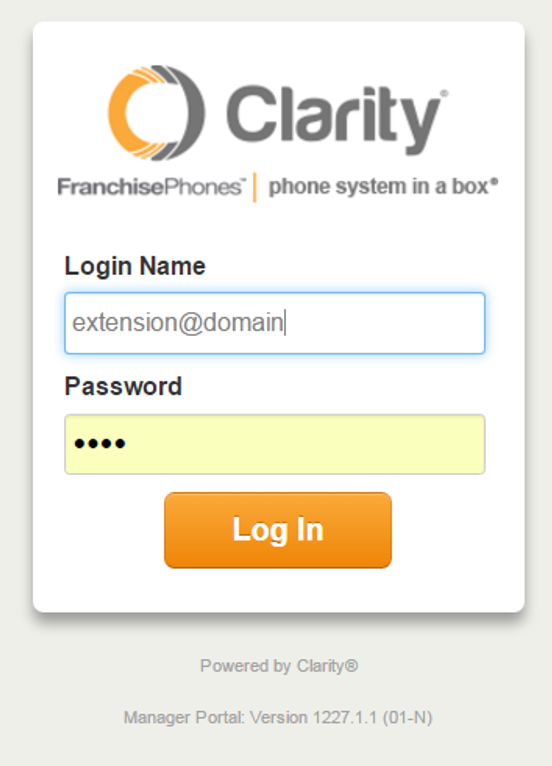
2. Enter your Extension and Domain, for example, 200@handyman, along with your password. If you don’t know your password, click Forgot Password to have a password reset email sent to you. Click Login.
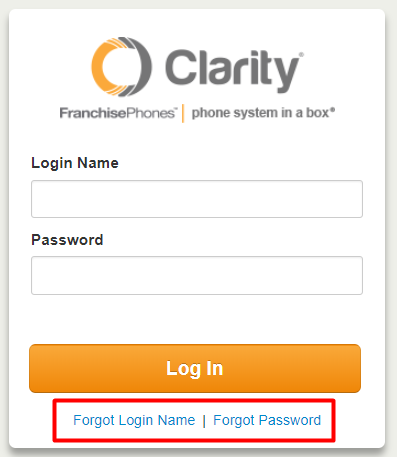
3. The main landing page has several tabs, click your User Name in the top right corner, then choose Messages in the drop down.
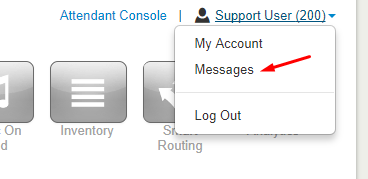
4. Under the Messages button, choose the Chat tab.
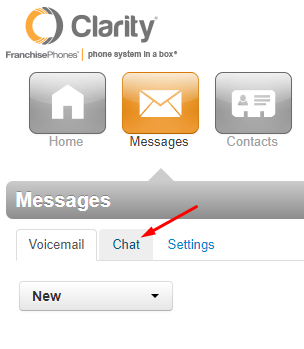
5. Click New Conversation to start a new chat. A new chat window will appear.
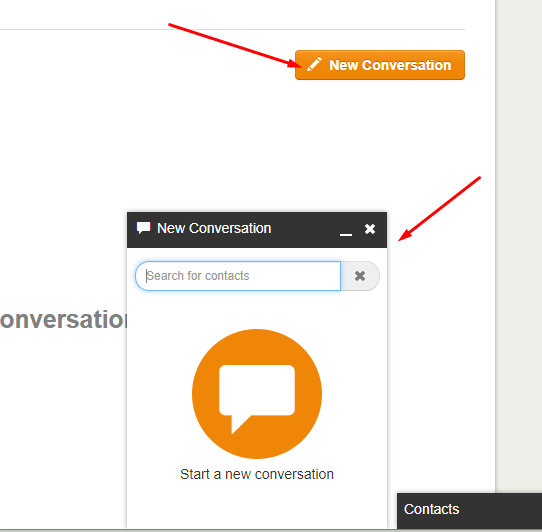
6. Type the name of the contact you would like to chat with. Then choose their name from the drop down. *NOTE: The person whom you would like to chat MUST appear in your contacts.
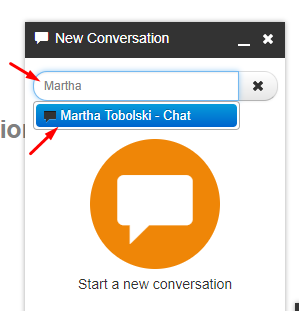
7. Type your message and press <Enter>.
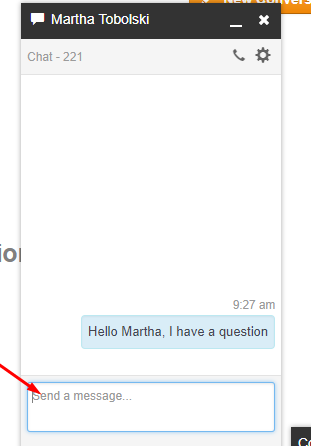
8. When you have a new Voicemail or Chat Message, the number of new messages will appear in RED next to your User Name in your Clarity Portal.
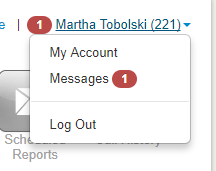
9. Click the Messages button, then click the Chat tab to view your new chat.
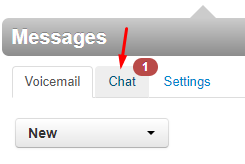
10. Next to the chat, click the Reply button to respond to the chat.
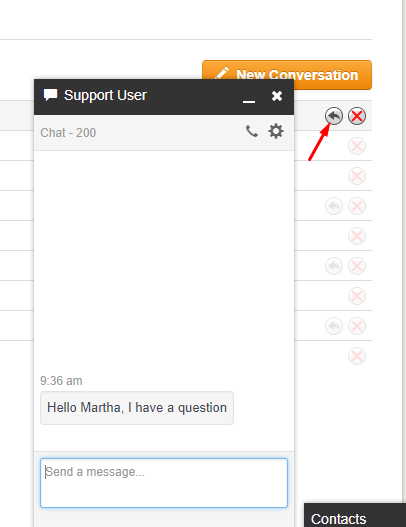
11. A new Chat window will appear and you can type your message.
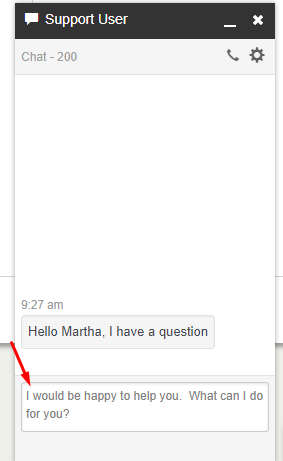
12. Click the RED ‘X’ to delete the chat.

