Setting Up Your Portal Password Update is as Easy as 1, 2, 3
1. Navigate to portal.clarityvoice.com, you should see the login page:
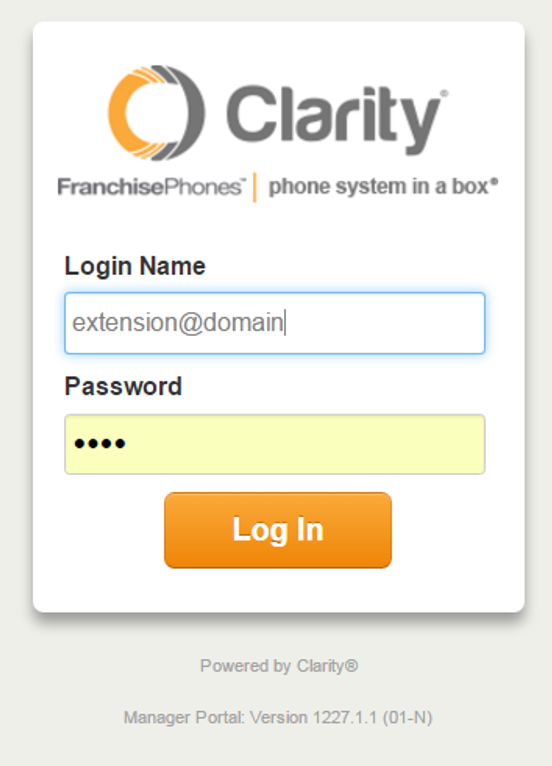
2. Enter your Extension and Domain, for example, 200@handyman, along with your password. If you don’t know your password, click Forgot Password to have a password reset email sent to you. Click Login.
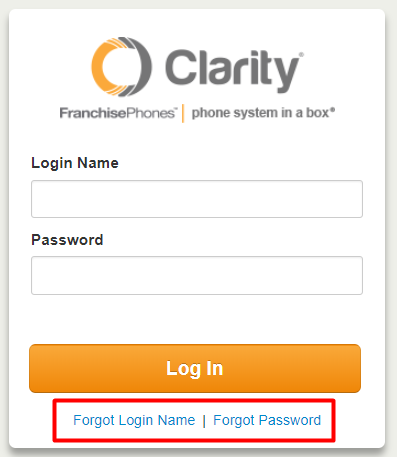
3. Click on your Extension name in the top right corner, then choose My Account. *NOTE: This step is for Office Manager permissions. If you do not have Office Manager permissions, skip to the next step.

4. In the top right corner, click on the extension name again and choose Profile.

5. The Profile page has a new Change Account Security section. Enter your email address (if there is no email address entered) and enter a new portal password and voicemail PIN. *NOTE: The voicemail PIN can be the same as a previously used PIN.
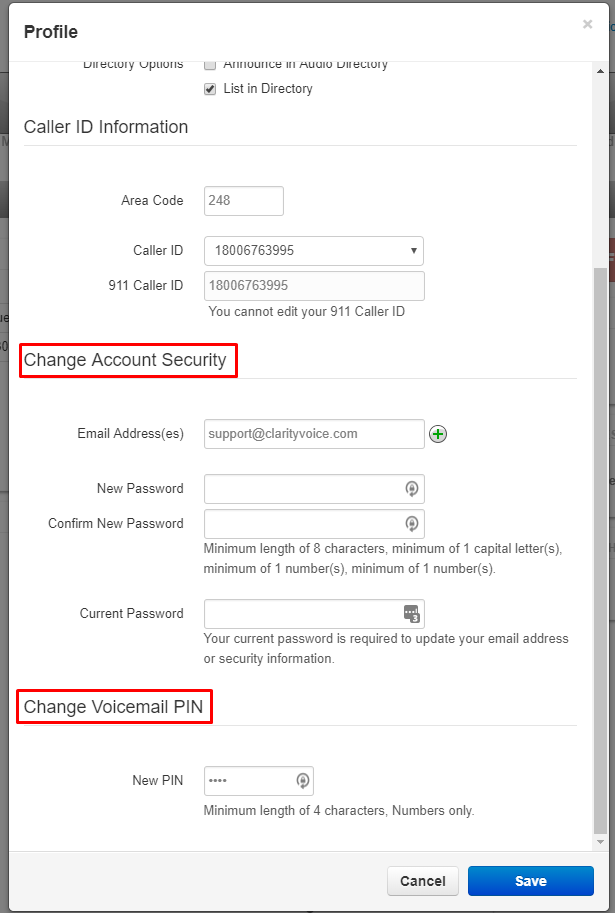
6. Click Save when you’re finished.
