Setting Up Your Professional Message/Music on Hold is as Easy as 1, 2, 3
1. Navigate to portal.clarityvoice.com, you should see the login page:
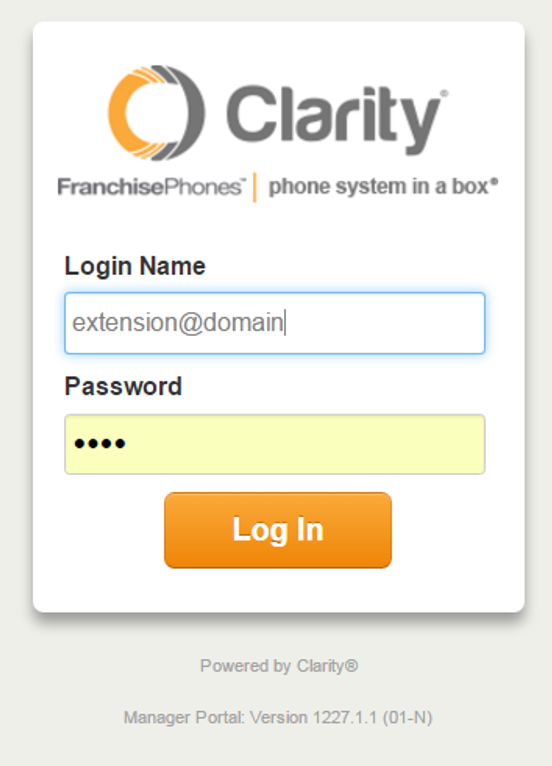
2. Enter your Extension and Domain, for example, 200@handyman, along with your password. If you don’t know your password, click Forgot Password to have a password reset email sent to you. Click Login.
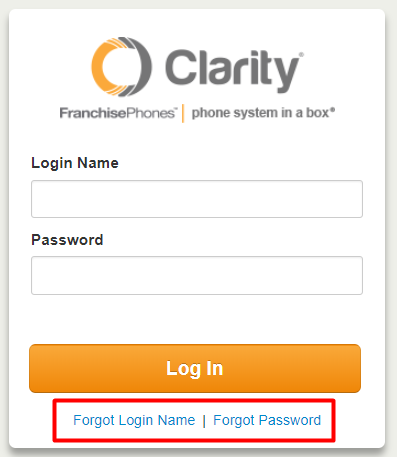
3. The main landing page has several tabs, click the Music on Hold tab.
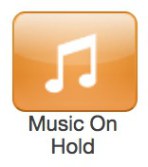
The page will now show your current Music on Hold, as well as the options for adding or editing.
Hold (General)
To change the music heard when a customer is placed on hold, follow the instructions below:
- To add a new file, click Add Music.

- Click Browse to locate the desired file. Give it an appropriate Song Name, then click Upload.
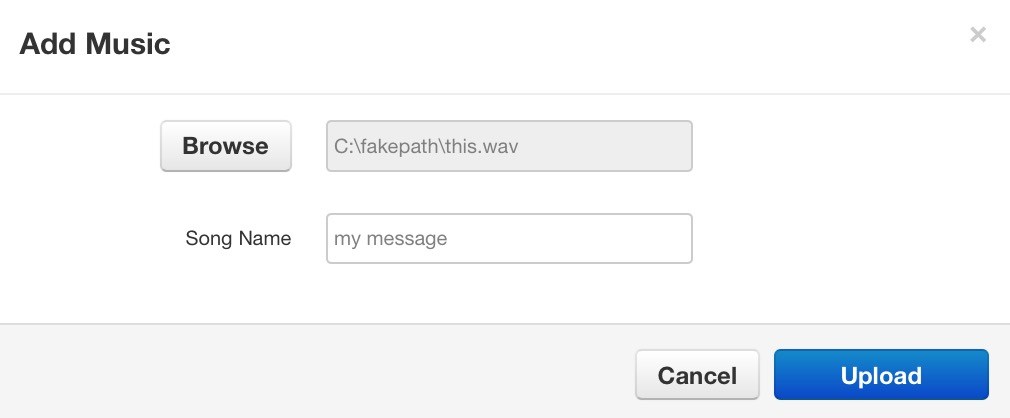
Queued Music
To change the music heard by a customer while waiting in queue, follow the instructions below:
- In the find a user’s music field, search for the queue you want to change, and click on it.

- Click Browse to locate the desired file. Give it an appropriate Song Name, then click Upload.
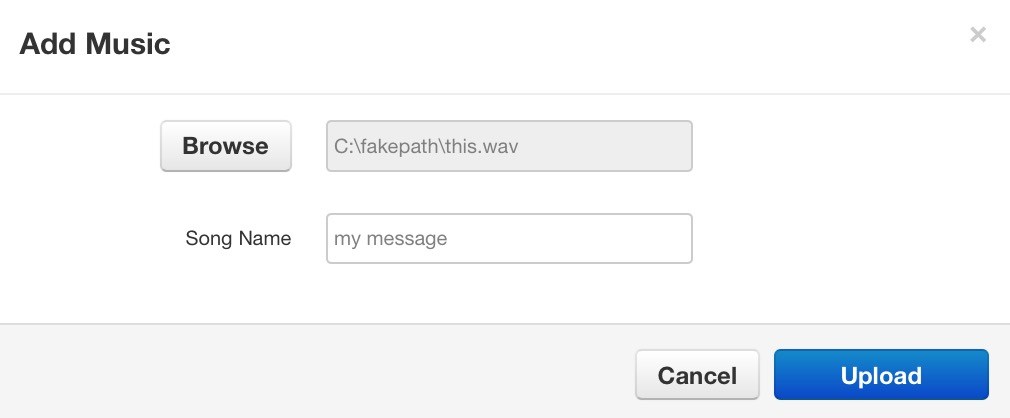
General Settings
To change general settings for your Music on Hold, click Settings.
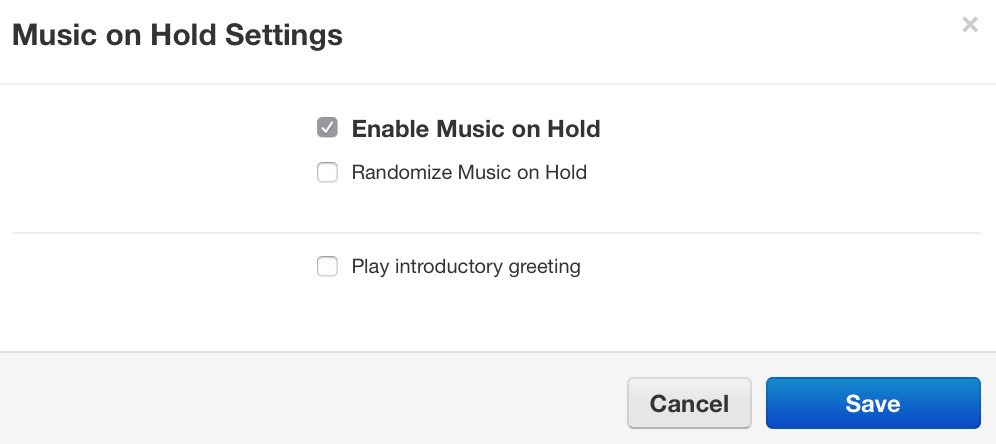
- Enable Music on Hold, controls whether or not you want customers to hear the uploaded music.
- Randomize Music on Hold, shuffles what music is played when multiple files have been uploaded.
- Play introductory greeting requires the full greeting to be played before the customer enters the queue and rings your phones.
When you’re finished editing, click Save.
