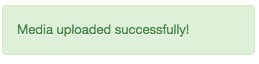Setting Up Your SMS/MMS Messaging is as Easy as 1, 2, 3
*NOTE: This feature is NOT available on the Business Basics plan. To inquire about upgrading your plan, please contact your Dedicated Account Manager at 800.786.6160.
1. Navigate to portal.clarityvoice.com, you should see the login page:
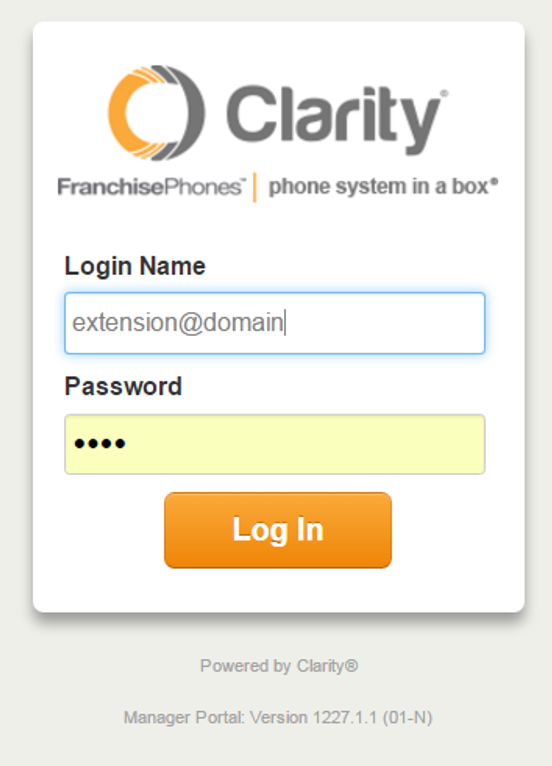
2. Enter your Extension and Domain, for example, 200@handyman, along with your password. If you don’t know your password, click Forgot Password to have a password reset email sent to you. Click Login.
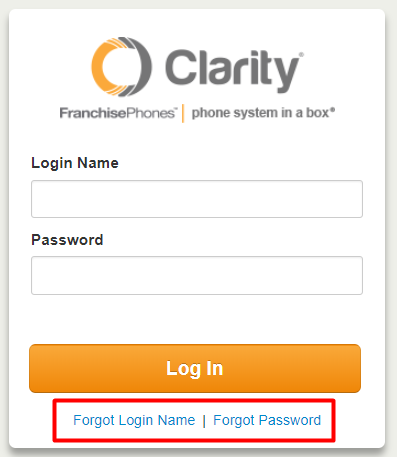
3. The main landing page has several tabs. In the top right corner a red circle with the number of new messages (includes SMS Messages, Voicemails and Portal Chat) will appear next to your login.
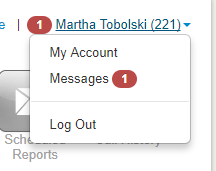
4. Click the Messages icon on the menu bar, then click the Chat and SMS tab to view your conversations.
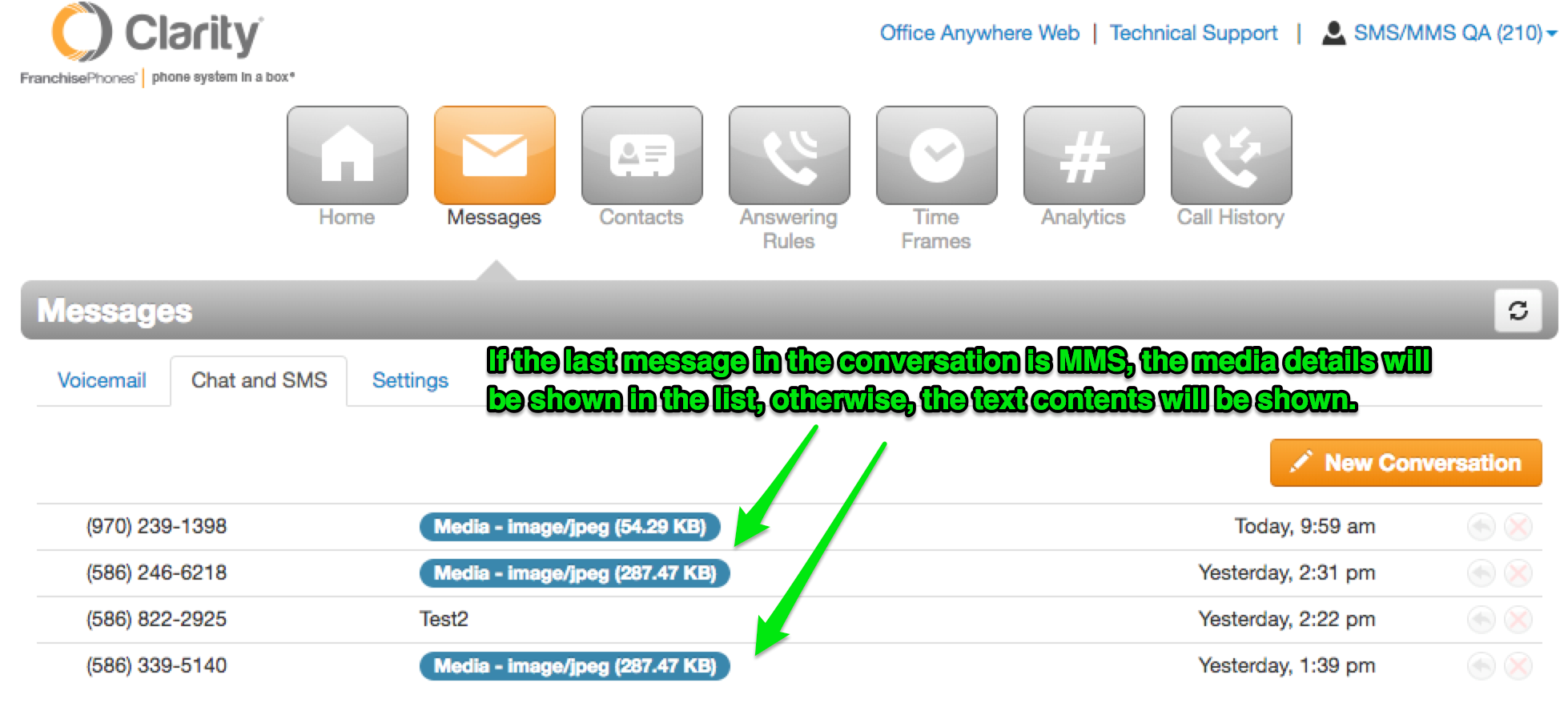
5. Click one of the conversations to view the full conversation and MMS image.
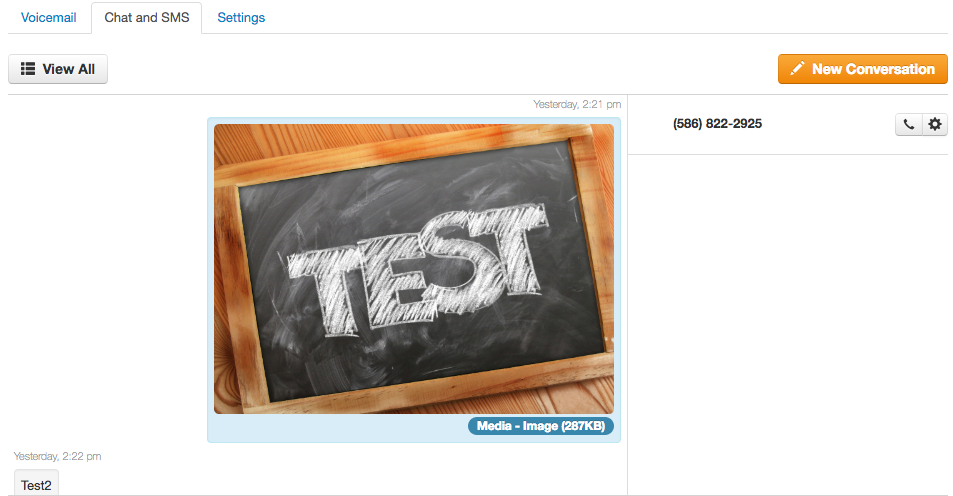
- Clicking on the image will open a larger version of the image in a Lightbox which will also allow for more actions.

6. To reply to an incoming text message.
- Hover over the message and click the Reply icon at the far right. Or, if the conversation is already open, click the Reply button at the bottom left corner.
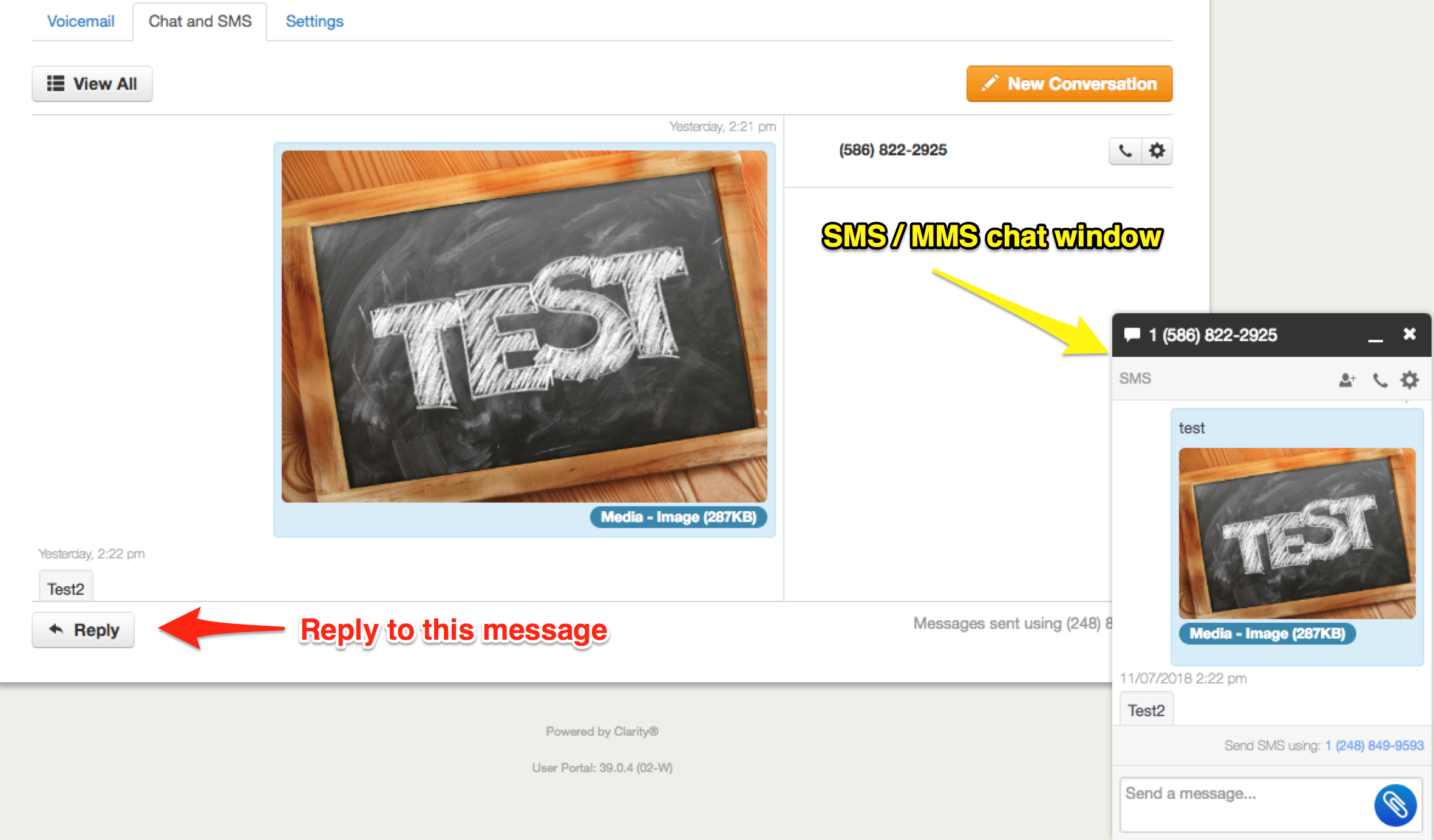
7. To send an SMS/MMS message.
- To send a text message to a customer, click on New Conversation. In the new pop-up window, type the 10-digit number of the person you wish to send a text.
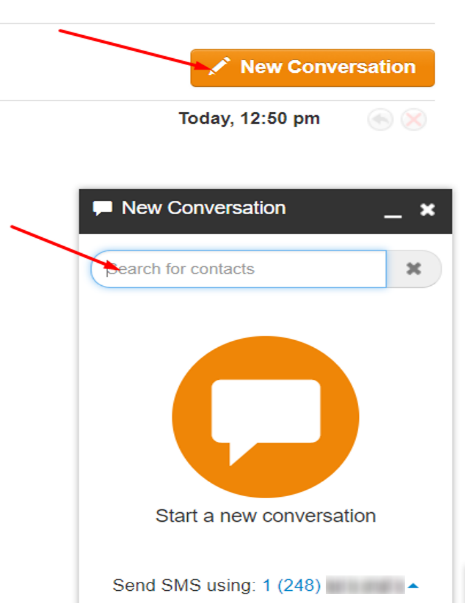
- There are two different ways to ways to send an image:
- The first is by clicking the Attachment/Paperclip icon, then select the file to send from your computer (.jpg,. png. or .gif format).
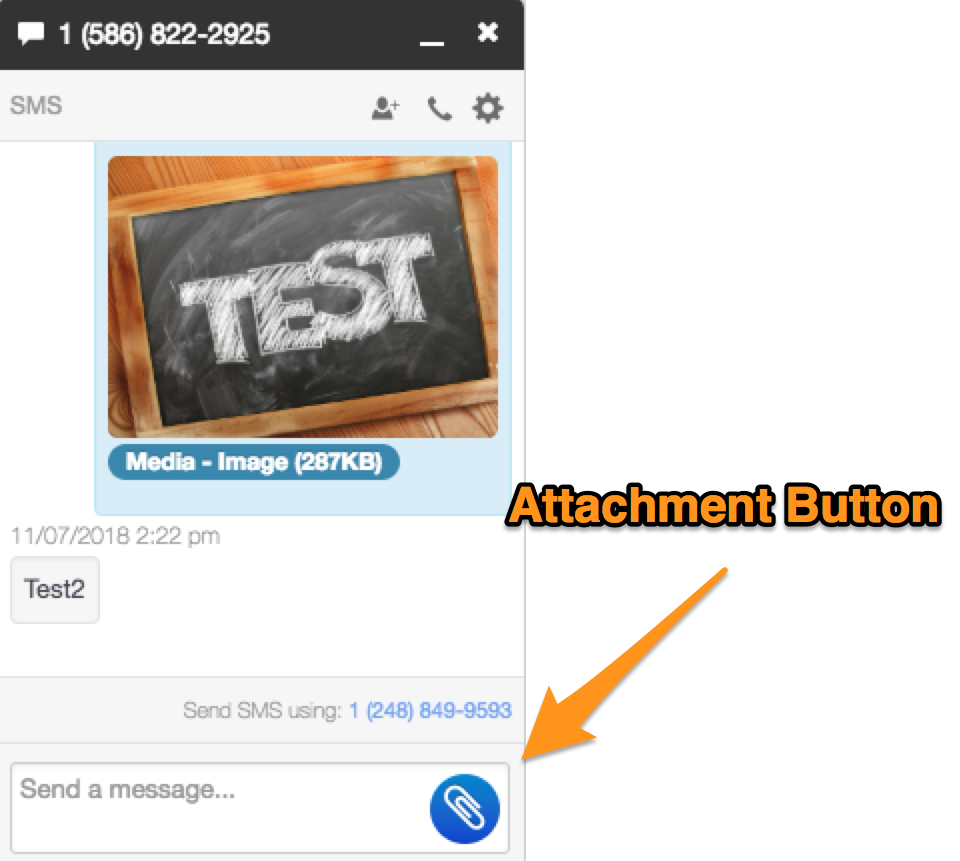
-
- OR the second method for uploading a file is to drag and drop. Drag an image over the MMS chat window, and you should see the drop target displayed. Then, just drop the file into the chat box.
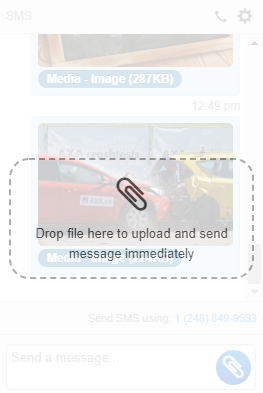
- The image should begin loading by displaying a loading bar
 and a message stating the media was sent successfully
and a message stating the media was sent successfully