Setting Up Your Voicemail to Email is as Easy as 1, 2, 3
1. Navigate to portal.clarityvoice.com, you should see the login page:
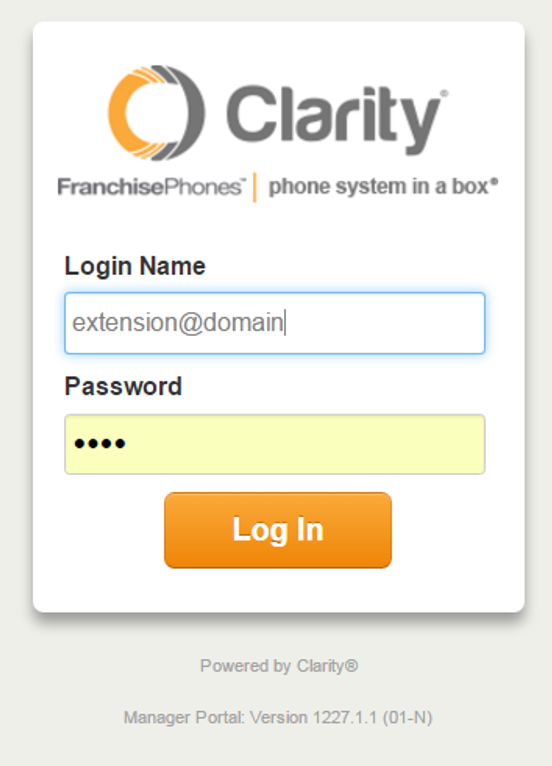
2. Enter your Extension and Domain, for example, 200@handyman, along with your password. If you don’t know your password, click Forgot Password to have a password reset email sent to you. Click Login.
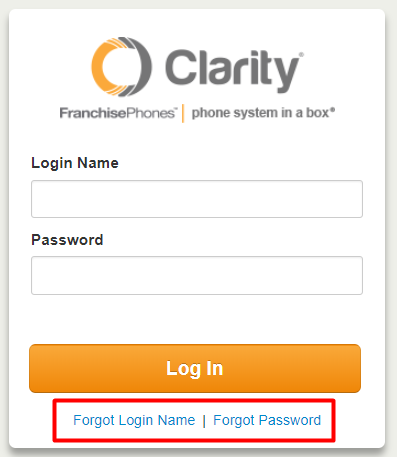
3. The main landing page has several tabs, click the Messages tab.
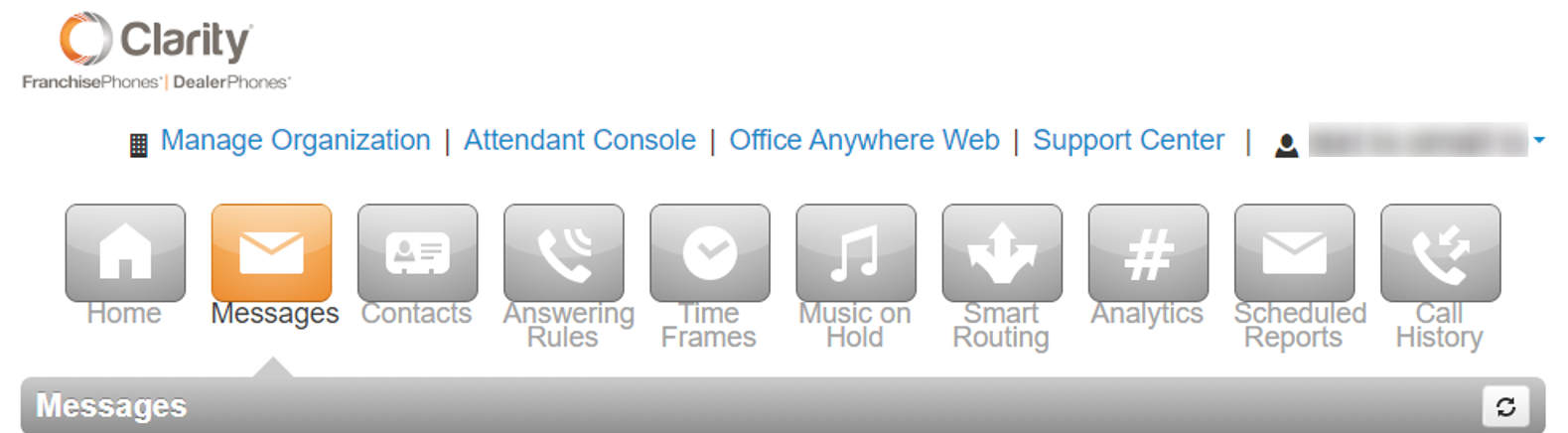
4. Next, click on the Settings sub tab under the Messages tab.
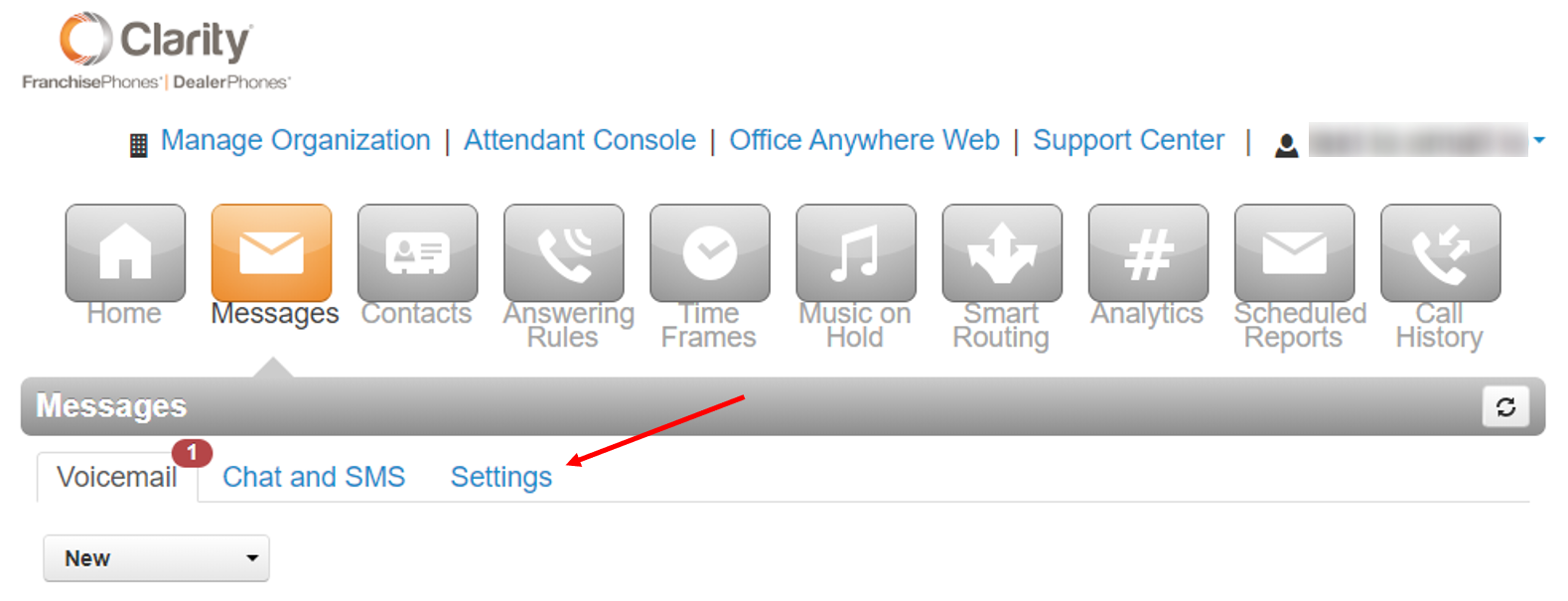
5. Scroll down to the Unified Messaging, and click the drop-down menu for Email Notification.
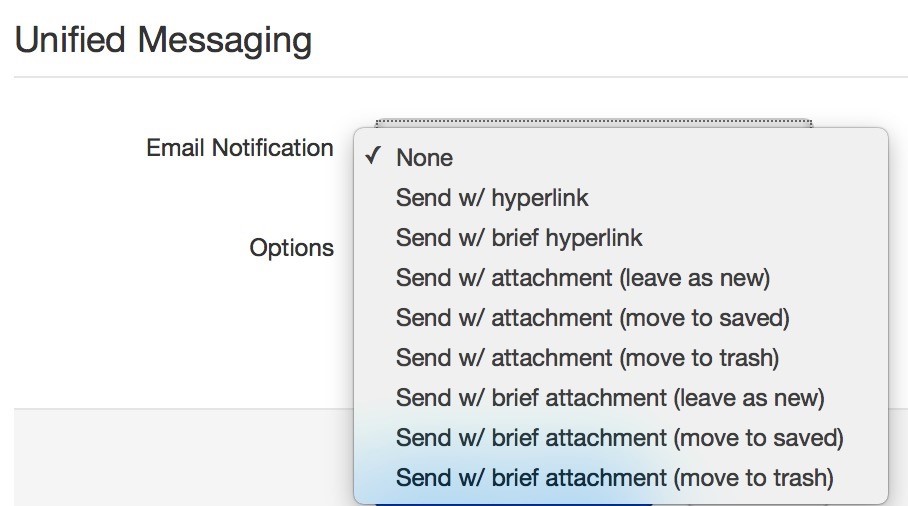
6. Select the desired notification type and click Save.
- Send w/hyperlink – sends a detailed link to the web Portal, leaves a copy on the phone.
- Send w/ brief hyperlink – sends short link to the web Portal, leaves a copy on the phone.
- Send w/ attachment (leave as new) – leaves the voicemail on the phone, which will have a message waiting indicator.
- Send w/ attachment (move to saved) – moves the message to a saved folder, the phone will not have a message waiting indicator. There is a 25MB limit to Saved Voicemail.
- Send w/ attachment (move to trash) – moves the message to the trash, which is permanently deleted after 24 hours. The phone will not have a message waiting indicator.
7. Lastly, we need to setup which email should receive the notifications. Click the Profile button in the top right. *NOTE: You can also receive email notifications via SMS text message. To do this, look up your carrier’s SMS email gateway and use it as your email. It will look something like: 1234567890@txt.carrier.com
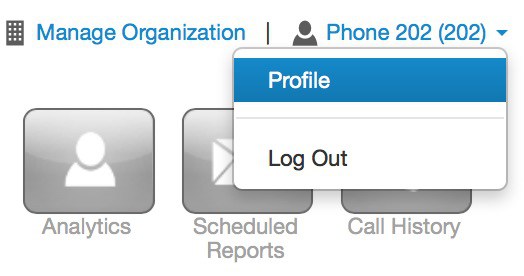
8. Enter the email address you would like to use for notifications. To add additional emails, press the + button. When you’re done, click Save.
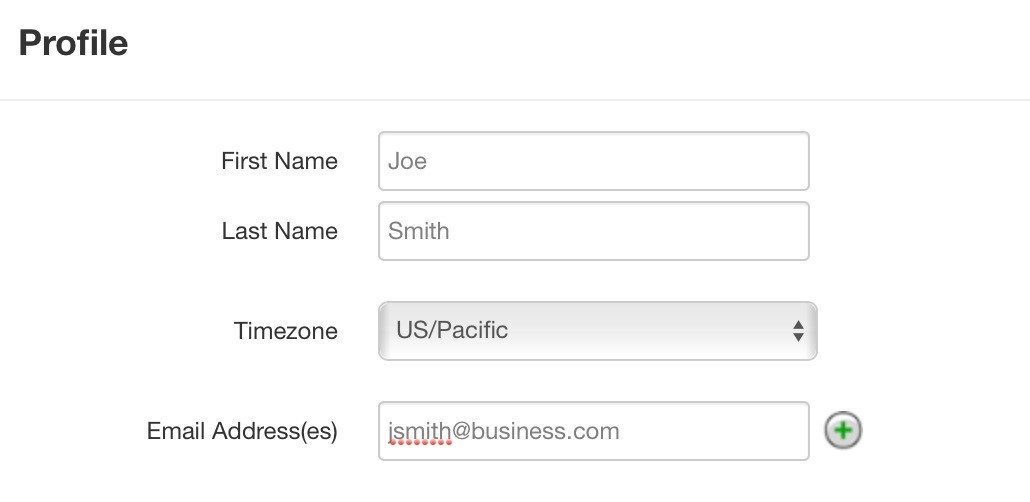
9. You’re all done! You will now receive an email notification to the specified email(s) when you receive a voicemail.
