Simply plug your desk phone into your home network and it will work just like when you’re at your desk. All the same features and functions will be available.
While not every home network is as powerful as your workplace, most can easily power your communication needs. The only thing that changes – CALLING 911 WILL DISPATCH TO THE COMPANY OFFICE LOCATION – not your remote location.
Here’s How it Works:
WARNING: Your office phone links Emergency 911 Services to your office location.

STEP 1: UNPLUG YOUR OFFICE DEVICE
Unplug your office phone & bring the Ethernet cable and power adapter with you. Your phone will remember its extension & should come online without issue.

STEP 2: PLUG IN DEVICE AT HOME
Plug in the Ethernet cable into the Network port on the back of the phone, then plug the other end into your home router.
Wifi adapters available for Poly phones. Contact Account Manager 800.786.6160

STEP 3: PLUG INTO HOME ROUTER
Plug your office phone into your Home Router. Plug the power adapter into the phone and other end into your wall outlet.

STEP 4: PLUG INTO POWER
Attach the power adapter into the phone and the other end into your wall outlet.
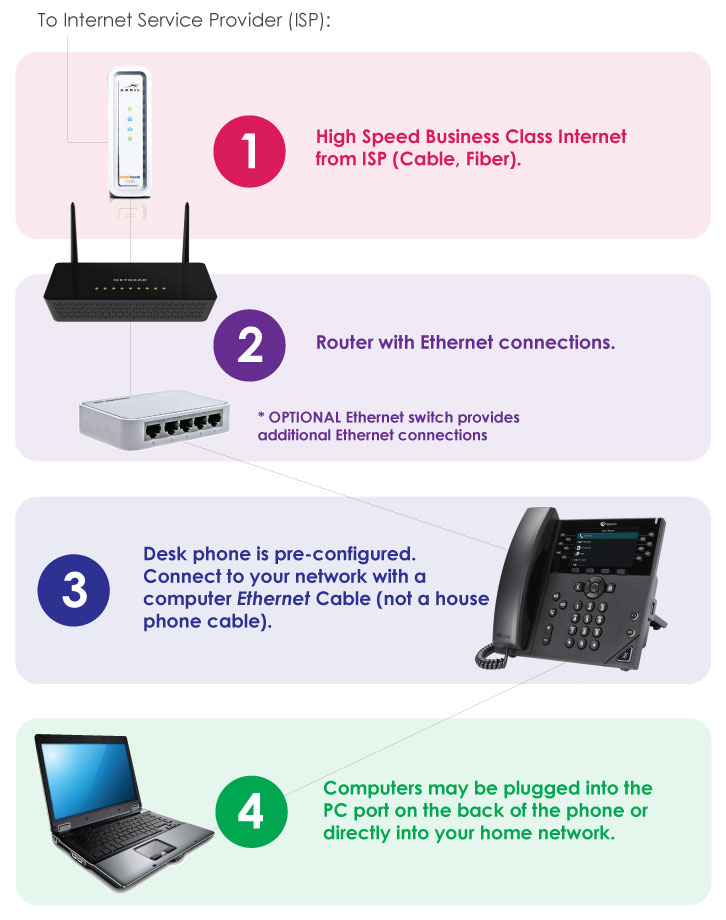
HOME NETWORK HELP
Regrettably, Clarity is not able to fully troubleshoot your home network. If you have difficulty bringing up your office phone at home, here’s what you need to know to help your ISP get you up and running.
If you have a problem, first call Clarity Support at 800.676.3995 Monday-Friday 8am – 9pm EST we will quickly change your provisioning setting to see if that helps reset your phone.
If that doesn’t solve your issue, it’s likely you have a firewall in your home network that is preventing the phone from coming online.
If there’s an issue with your home network equipment you will need to call your internet service provider and ask them to do one of two things. This is all under the assumption you’re using broadband internet such as from your local cable company Xfinity, Cox, Spectrum, etc.
- If your phone(s) are plugged directly into the ISP equipment (most likely a gateway) then you’ll need to ask to “disable the SIP ALG in the gateway.”
- If your phone(s) are plugged into a separate 3rd party router, then ask your ISP to put their equipment into “bridge mode”. You’ll need to ask to “get the gateway bridge”, or to “enable bridge mode”.
Alternatively, if you’re using DSL (e.g. AT&T), the term they use for bridge mode is “IP pass thru” or “DMZ plus”.


