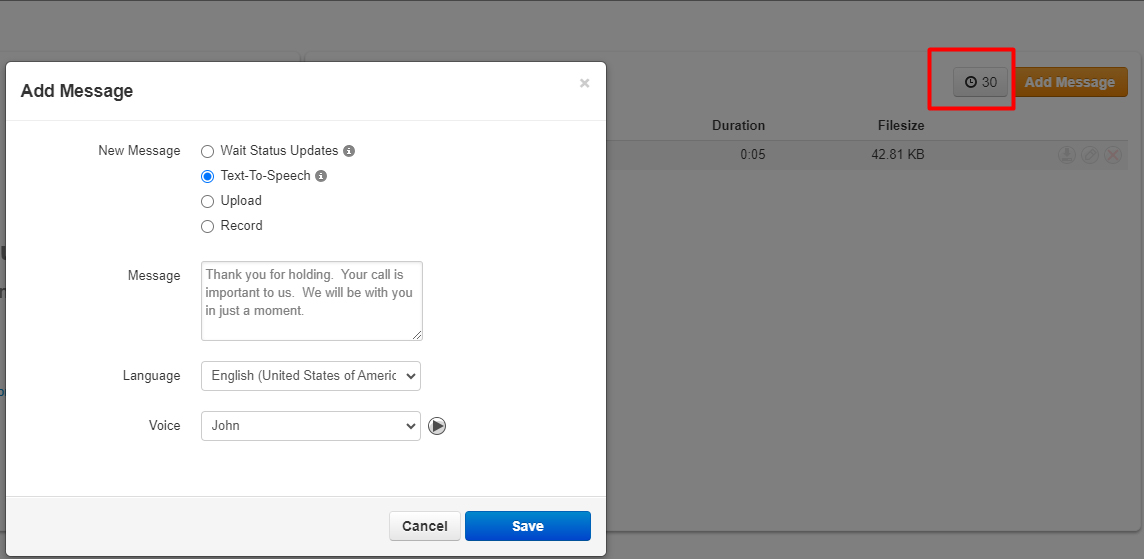Managing and updating your “Music on Hold” from your Clarity® Account Portal
1. Navigate to https://portal.clarityvoice.com, and login.
2. Click the Music on Hold button.
![]()
3. Select Domain.
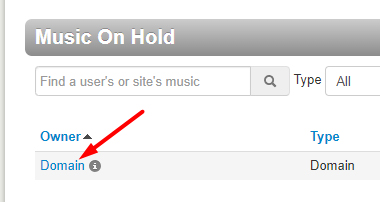
4. Click Add Music to upload an .mp3 or .wav file to your account to play music when a caller is placed on hold.
5. To add a message to a Call Queue, locate the Call Queue in the MOH list (NOTE: you may have to uncheck “Hide Users Without Music On Hold”)
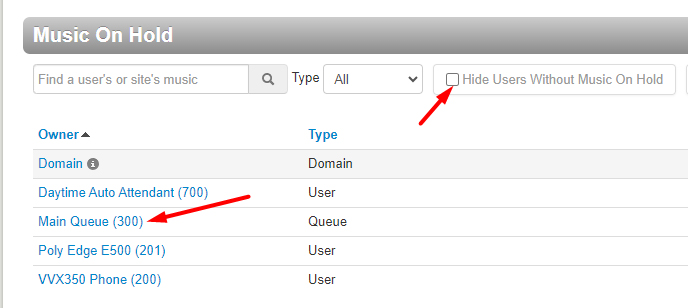
6. Click Add Introduction to add a brief introduction message via Text-to-Speech, upload a pre-recorded file or Record an impromptu message from your phone. NOTE: the Introduction message will only play once, when the customer call enters the queue. For example:
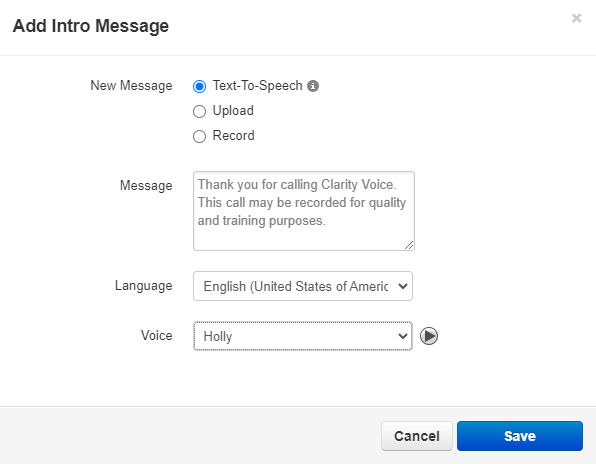
7. Click Add Message to add messages that will briefly interrupt the music and play at the timed interval. In the example below, a Text-to-Speech message was created that will play every 30 seconds.